The Auto Macro Recorder in MT Auto Clicker captures your actions — mouse clicks, keystrokes, delays — in real-time for instant replay.
MT logs every input the moment you start.
Choose what to record and when.
Pause, stop, or skip steps in one click.
Review and edit recorded sequences.
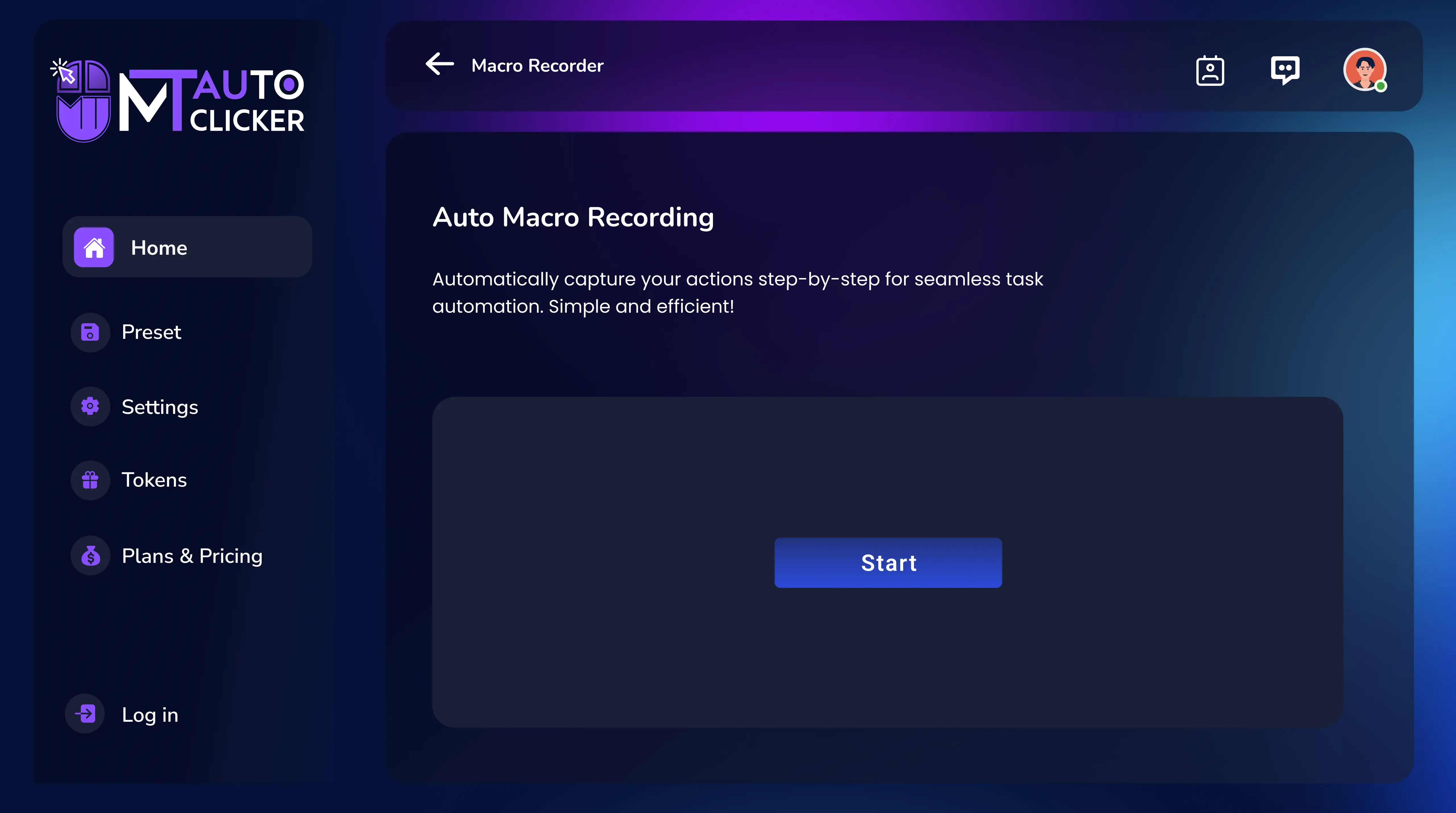
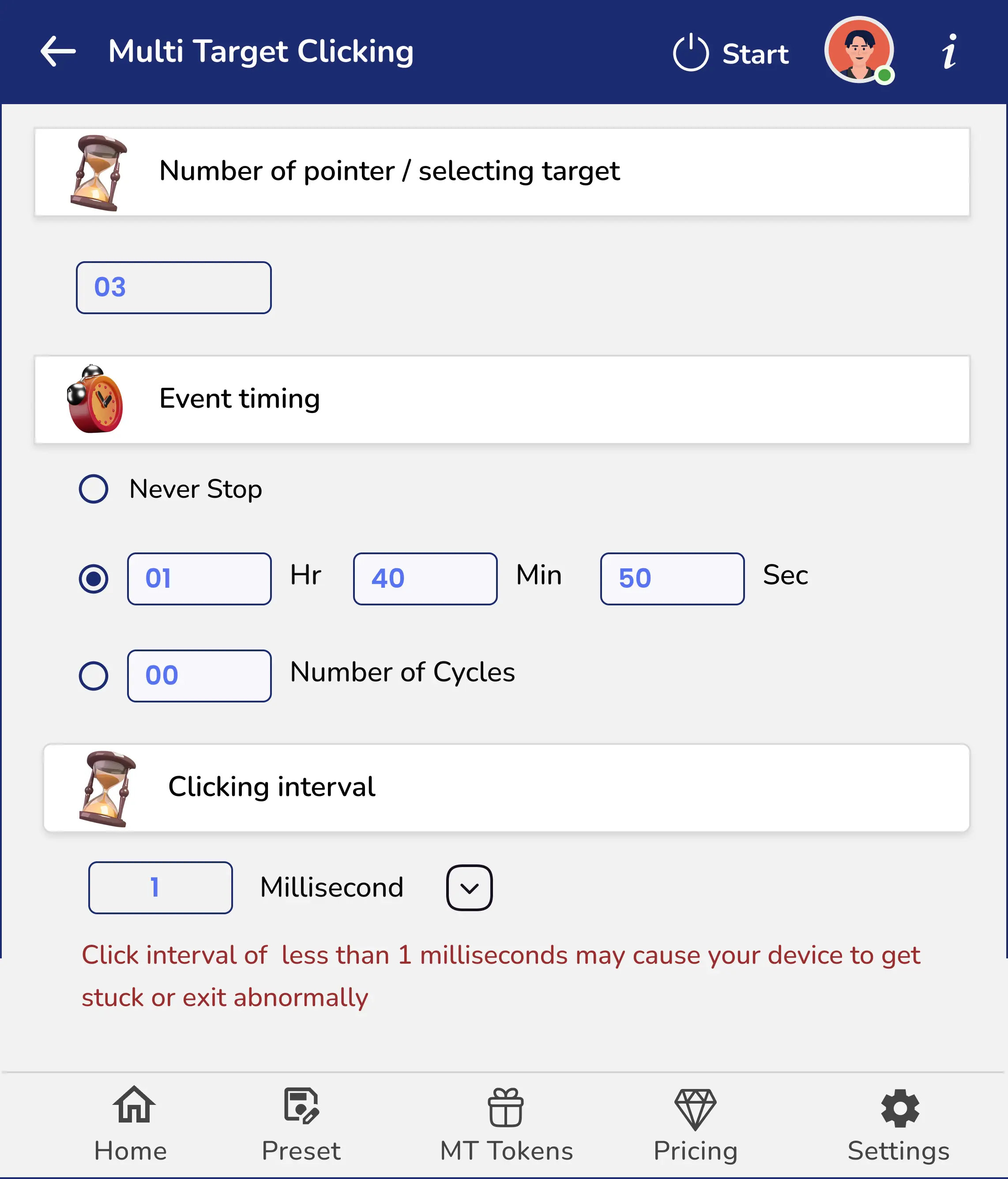
MT's multi-target auto clicker lets you set any number of points on the screen, define custom intervals, and automate fast, accurate clicking — whether you're gaming, testing, or working in the browser.
Set unlimited targets anywhere on the screen.
Customize intervals from 1ms and up.
Choose timing by duration or number of cycles.
Works in any browser tab — no page reloads needed.
Quick tests. Instant results. No downloads.
Get answers to common questions about MT Auto Clicker
Join thousands of users who have streamlined their workflow with MT Auto Clicker. Download now and experience the power of automation.